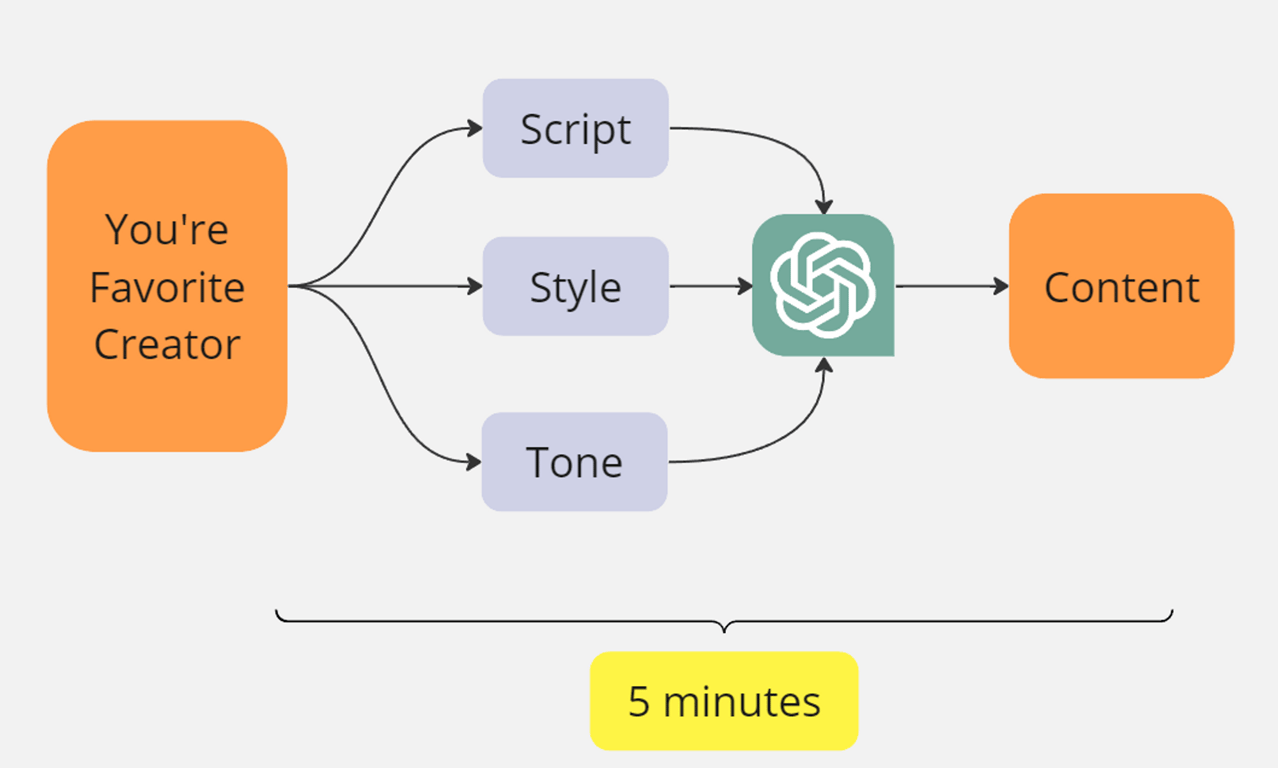Midjourney Face Swap Set Up

Goal: Guide Users on How to Add Their Face to Any Image on Midjourney Using InsightFace Plugin
Sign Up for Required Accounts
- Create a Midjourney Account: Visit the Midjourney website and sign up for an account. Choose a subscription plan that best suits your needs.
- Create a Discord Account: If you don't already have one, create a Discord account.
- Join Midjourney's Discord Server: After creating your Discord account, find and join the Midjourney Discord server.
Setup Your Discord Server
- Create Private Discord Server: Open Discord and click on the big plus sign at the bottom left to create a new server. Choose "Create My Own" when prompted.
- Add Midjourney Bot:
- Go to direct messages on your Discord sidebar.
- Locate “Midjourney bot”.
- Right-click to open the "Profile".
- Choose “Add to Server”.
- Select your newly created server.
- Click “Continue” and then “Authorize”.
- Invite InsightFace Bot: Search for InsightFace Bot and invite it to your server.
Register Your Face
- Upload an Image: Use the command “/saveid” in Discord to upload a front-view, high-quality image of your face without glasses.
- Name the ID: Choose an ID name that will be used for face-swapping. For example, if your name is Hamaad, you might use the ID name “hamaad”.
Create or Choose an Image for Face-Swapping
- Create an Image with Midjourney: In Discord, use the command “/imagine” to create a new image.
- Pick and Upscale: Choose an image you like and upscale it using the “U buttons” below the image. For instance, if you pick the fourth image, use "U4" to upscale it.
Face-Swapping
- Use INSwapper Plugin:
- Right-click on the image you created.
- Select “Apps — INSwapper” from the dropdown menu.
- Verify the Swap: Check to ensure your face has been swapped onto the new image.
Additional Commands for Advanced Users
- Change Default ID: Use “/setid” to change the default identity name for image generation.
- Swap Faces on Saved Images: Use the “/swapid” command and provide the ID name to swap faces on already saved images.
- List All IDs: Use “/listid” to view all registered identity names.
- Delete IDs: Use “/delid [name]” to delete a specific identity or “/delall” to delete all registered IDs.
Note: Please use this technology responsibly to prevent misuse such as identity fraud or impersonation.