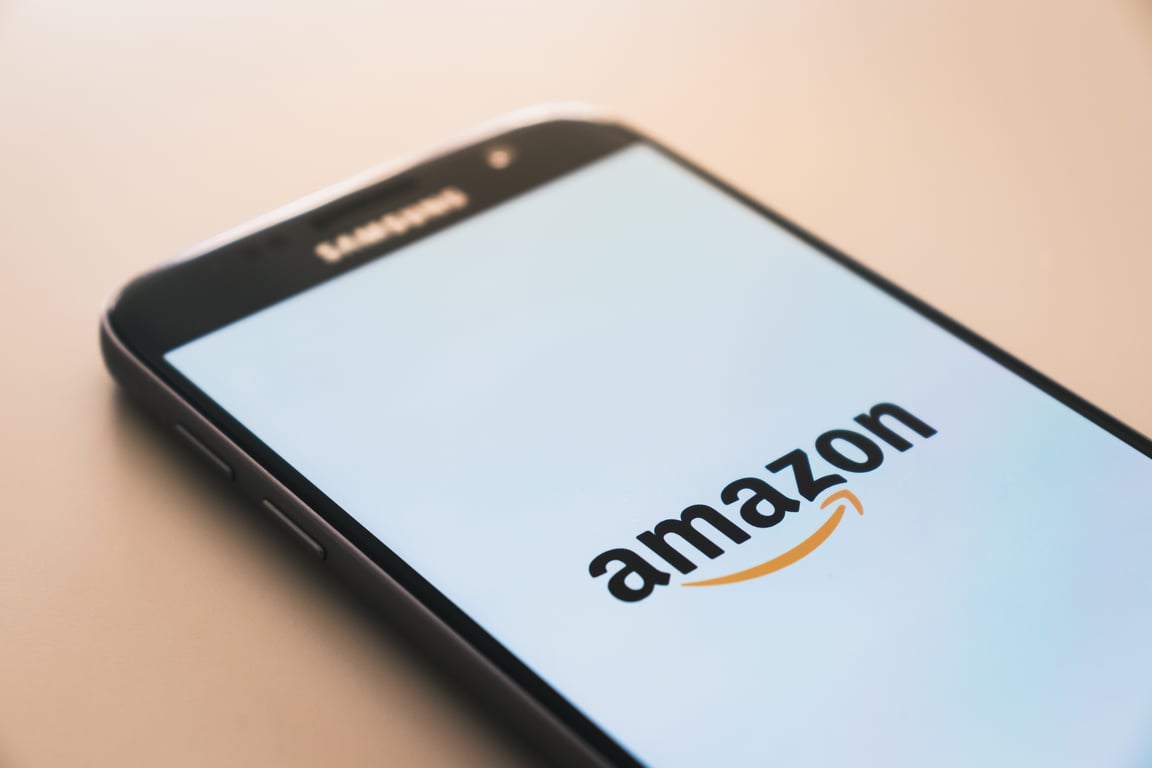Getting Started Bard Extensions

Getting Started with Bard and Extensions
Here's a simple step-by-step guide to getting started with Google Bard and its extensions:
Step 1: Access Google Bard
Launch Google Bard by visiting https://bard.google.com/ on your computer or smartphone.
Step 2: Enable Extensions
- Open Bard and click on the Extensions icon located in the top right corner of the Bard interface.
- Agree to the terms and conditions and connect your Workspace or Gmail account.
- You will see a list of all available extensions. Toggle on the extensions for the products or services you want to connect Bard to.
Step 3: Use Bard Extensions
- Start typing your requests in the Bard chat/prompt box.
- To use a specific extension, preface your question with "@[the extension you'd like to use]. For example, to search your email inbox, start your query with "@mail".
- Bard will automatically use the relevant extensions to provide you with a response
Step 4: Manage Extensions
- To disable an extension, go back to the extensions page and click on the toggle switch to turn it off
By following these simple steps, you can easily enable and use Bard extensions to enhance your browsing experience and boost your productivity.